Similar import parameters dialog is used for all of the formats.
In the Assembly mode, the model will be imported with the creation of the assembly structure. New documents are created on the disk for storing of the fragments and the assembly. After the import is completed, the created assembly file will be opened in the T-FLEX CAD window.
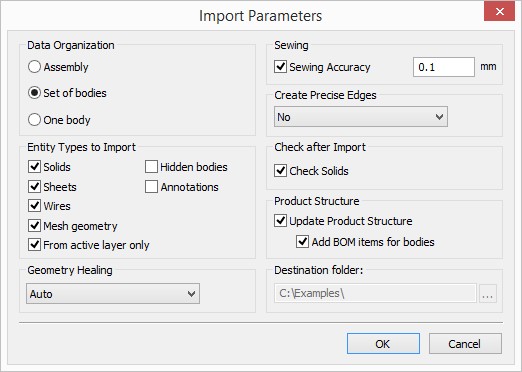
Set of Bodies. The model will be imported as a set of independent external models corresponding to the individual parts of the assembly. The imported model is added to the current T-FLEX CAD document.
If you select One Body the result of the import is single body. The result is similar to the result of using the 3MO: External Model command.
In the Entity Types to Import group you can select the objects to be imported into the document: Solids, Sheets, Wires, Mesh geometry, Annotations, Hidden bodies, bodies From active layer only.
Geometry Healing. You can select one of the three variants: Auto, Yes, No.
If you select Yes, the system tries to correct the erroneous geometry in the imported model and receive a correct body. Potential errors may take place due to the presence of self-intersections or non- sewed surfaces in the original model. The resulting body after healing may differ from the original one.
The Geometry Healing option does not guarantee obtaining absolutely correct data.
If you select Auto, the system decides whether it should try to heal it or not.
If you select No, the model is not healed, which accelerates the import process.
Sewing Accuracy. If the surfaces can form a solid body with a given accuracy, they will be sewn into a solid body. Otherwise, the surfaces will remain surfaces
Create Precise Edges. You can select: Yes, No, Auto. Enabling the option is recommended only for attempting to correct the geometry if errors occur in the model.
Check after import. If the option is active, the imported geometry will be checked and all found errors will be listed in the diagnostics window and all objects with errors will be marked in the model tree. Special warning will also be displayed at the top of the screen.
To get a more detailed description of the problem, you can use the QM: Check model command.
By default for options Geometry healing, Create precise edges and Check solids the optimal variants are set in terms of performance and result. It is recommended to change them only if there are problems in the imported model.
Update Product Structure. Option manages the creation of product structure based on data from file: Description (Product name) and Part No (Product ID). It should be used only if records for the product structure exist in the imported file.
Add BOM items for bodies. If the option is active, records about bodies will be added to the product structure.
Check Solids. If the option is active, the import will check the correctness of the imported geometry. If errors are detected, messages will be displayed in the diagnostics window.
In Destination folder field you can specify folder for the created parts and assembly documents.